How to Create a Mobile-Friendly Wix Site.
- Web Revolutions

- Jun 9
- 4 min read
Did you know that over 60% of web traffic now comes from mobile devices? If your Wix site isn’t mobile-friendly, you’re potentially losing customers and damaging your search rankings. In this guide, we’ll walk you through how to make your Wix site mobile-responsive to ensure a seamless browsing experience for all users.
What is a Mobile-Friendly Wix Site?
A mobile-friendly Wix site automatically adapts to different screen sizes, ensuring readability, easy navigation, and fast load times. With Wix’s built-in tools, you can optimise your site without needing advanced coding skills.

Key Takeaways
Learn how to adjust your Wix site for mobile responsiveness.
Discover the best Wix mobile editor tools.
Avoid common mobile design mistakes.
Enhance user experience and SEO with practical tips.
Table of Contents
# | Section |
1 | |
2 | |
3 | |
4 | |
5 | |
6 | |
7 | |
8 | |
9 | |
10 | |
11 |
1. Why Mobile Optimisation Matters
Mobile browsing has overtaken desktop usage, making it essential for your Wix website to function seamlessly on small screens. Google also prioritises mobile-friendly sites in search rankings, meaning a well-optimised site can lead to higher traffic and conversions.
2. How Wix Handles Mobile Responsiveness
Wix offers a mobile editor that allows you to customise the mobile version of your site without affecting the desktop layout. Features include:
Drag-and-drop mobile design tools.
Automatic mobile adjustments for Wix templates.
Hidden elements to streamline mobile experience.

3. Step 1: Choose a Mobile-Optimised Template
Start with a Wix mobile-responsive template to ensure your site adjusts properly to different screens. These templates come with pre-designed mobile-friendly elements, reducing the need for manual adjustments.
Tip: Preview templates in mobile view before selecting one to save time on future edits.
4. Step 2: Customise Your Mobile View in Wix Editor
Use the Wix Mobile Editor to adjust your layout specifically for mobile users. Key optimisations include:
Rearrange elements for a better flow.
Resize images and fonts for readability.
Hide unnecessary sections to declutter the mobile experience.

5. Step 3: Improve Load Speed for Mobile Users
Speed is crucial for user retention and SEO rankings. To enhance performance:
Optimise images by compressing them before uploading.
Limit animations that can slow down mobile performance.
Enable caching and use Wix’s built-in performance tools.
6. Step 4: Optimise Text & Buttons for Touch Screens
Mobile users navigate with their fingers, so make sure:
Font sizes are at least 16px for readability.
Buttons are large enough to tap (minimum 48x48 pixels).
Spacing is sufficient to prevent accidental clicks.

7. Step 5: Ensure Navigation is Mobile-Friendly
A cluttered navigation menu can frustrate visitors. Best practices include:
Using a hamburger menu for easy navigation.
Keeping menu options concise (5–7 items max).
Ensuring clickable areas are large and easy to access.
8. Step 6: Test Your Mobile Site Performance
Before publishing, test your site on multiple devices:
Use Wix’s mobile preview mode.
Check with Google’s Mobile-Friendly Test.
Get feedback from real users to improve usability.
9. Common Mistakes to Avoid
Avoid these pitfalls when designing your mobile Wix site: ❌ Overcrowded pages – keep it clean and simple. ❌ Small text & buttons – ensure easy readability. ❌ Slow load times – optimise images and scripts. ❌ Ignoring mobile SEO – use mobile-friendly keywords.

Conclusion
Creating a mobile-friendly Wix site is essential for user experience, SEO, and conversions. By following these steps, you ensure your site is fast, responsive, and easy to navigate on any device.
🔹 Need expert help? Web Revolutions transforms visions into reality with tailored Wix solutions. Let’s optimise your site today! Visit webrevolutions.co.uk.
FAQs
1. Can I edit my Wix mobile site separately from desktop?
Yes! Wix’s Mobile Editor allows you to customise your mobile site without affecting the desktop layout.
2. How do I check if my Wix site is mobile-friendly?
Use the Wix mobile preview, or run your site through Google’s Mobile-Friendly Test.
3. Do Wix templates automatically adjust for mobile?
Most Wix templates are responsive, but some require additional tweaks in the Mobile Editor.
4. Does a mobile-friendly site help with SEO?
Yes! Google prioritises mobile-optimised sites in search rankings, improving visibility.
5. How can I speed up my Wix mobile site?
Optimise images, limit animations, enable caching, and use Wix’s performance tools.
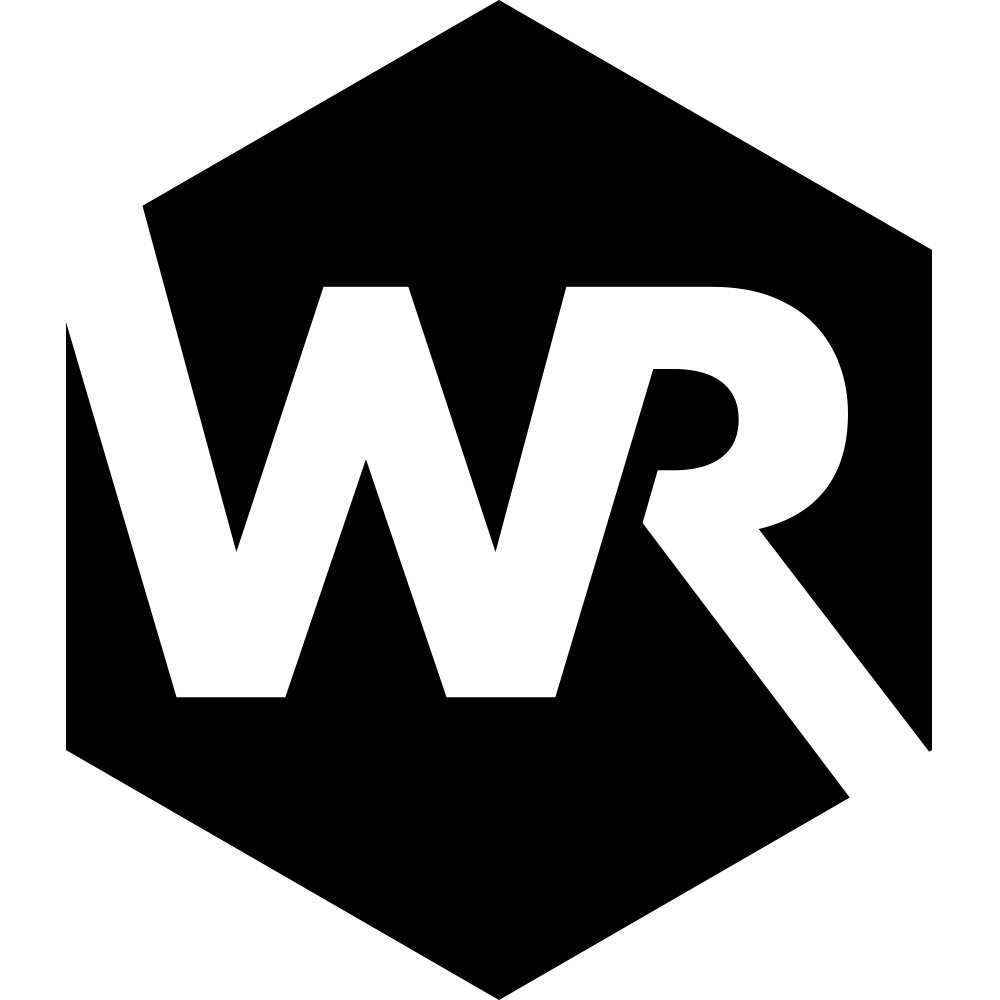



Comments