The Ultimate Glossary of Web Design Terms for Beginners
- Web Revolutions

- Jun 9
- 3 min read
Imagine you’re learning a new language. At first, the words seem unfamiliar, but as you grasp key terms, everything starts making sense. Web design is no different! Whether you're a small business owner or just starting out, understanding website terminology is crucial for making informed decisions. This glossary will break down essential web design terms so you can navigate the digital world with confidence.

Key Takeaways
Learn essential web design terms in a simple, beginner-friendly format.
Understand how Wix and other website builders simplify the web design process.
Gain confidence in discussing your website needs with designers and developers.
Table of Contents
Sr# | Headings |
|---|---|
1 | |
2 | |
3 | |
4 | |
5 | |
6 | |
7 | |
8 | |
9 | |
10 | |
11 | |
12 |
What is Web Design?
Web design is the process of creating and styling a website, focusing on layout, colours, typography, and user experience. A well-designed website ensures visitors can navigate easily and find what they need.

Website Builders vs Custom Development
There are two main approaches to web design:
Website Builders (e.g., Wix, Squarespace): Pre-made templates and drag-and-drop tools make web design accessible.
Custom Development: Developers code websites from scratch, allowing greater flexibility but requiring technical skills.
Essential Web Design Terminology
Here are some must-know terms:
Domain Name: The web address (e.g., webrevolutions.co.uk)
Hosting: A service that stores your website’s files online.
CMS (Content Management System): Software for managing website content (e.g., Wix, WordPress).
Call-to-Action (CTA): A prompt encouraging visitors to take action (e.g., “Sign Up Now”).
UX (User Experience) vs UI (User Interface)
UX (User Experience): Focuses on how users interact with a site.
UI (User Interface): The visual aspects, such as buttons and colours.

A person interacts with a digital interface showcasing elements of UI/UX design and artificial intelligence, highlighting the integration of modern technology in user experience development.
Responsive vs Mobile-Friendly Design
Responsive Design: Adjusts to any screen size dynamically.
Mobile-Friendly: Works on mobile but may not adjust dynamically.
SEO & Web Design
SEO (Search Engine Optimisation): Improves website visibility on search engines.
Meta Tags: HTML elements that provide information about a webpage.
Alt Text: Descriptive text for images, helping accessibility and SEO.
Web Hosting & Domain Basics
Shared Hosting: Multiple websites share one server.
Dedicated Hosting: One website has an entire server.
SSL Certificate: Encrypts website data for security.

Website Speed & Performance
Caching: Temporarily stores website data for faster loading.
CDN (Content Delivery Network): Distributes website content across servers to improve speed.
Common Design Mistakes to Avoid
Too Much Text: Keep content concise.
Poor Navigation: Ensure an intuitive menu.
Slow Load Times: Optimise images and minimise scripts.
How Wix Helps Simplify Web Design
Wix provides:
Drag-and-Drop Editor: No coding required.
SEO Tools: Built-in features for better rankings.
Responsive Templates: Optimised for all devices.
Conclusion
Understanding web design terminology empowers you to make better decisions for your online presence. Whether you use Wix or another platform, knowing these terms will help you communicate with developers and designers effectively.
Want to build a professional website without the hassle? Web Revolutions helps transform your vision into reality. Visit webrevolutions.co.uk to get started today!

FAQs
1. What is the difference between a website builder and a CMS?
A website builder provides drag-and-drop tools for creating websites (e.g., Wix), while a CMS allows content management but may require coding (e.g., WordPress).
2. What is the best platform for beginners?
Wix is ideal for beginners due to its intuitive design, built-in features, and responsive templates.
3. Why is website speed important?
A fast website improves user experience and boosts SEO rankings, reducing bounce rates.
4. Do I need coding knowledge to build a website?
No! Platforms like Wix allow you to create websites without coding.
5. What is a domain name, and why do I need one?
A domain name is your web address (e.g., webrevolutions.co.uk). It’s essential for branding and online presence.
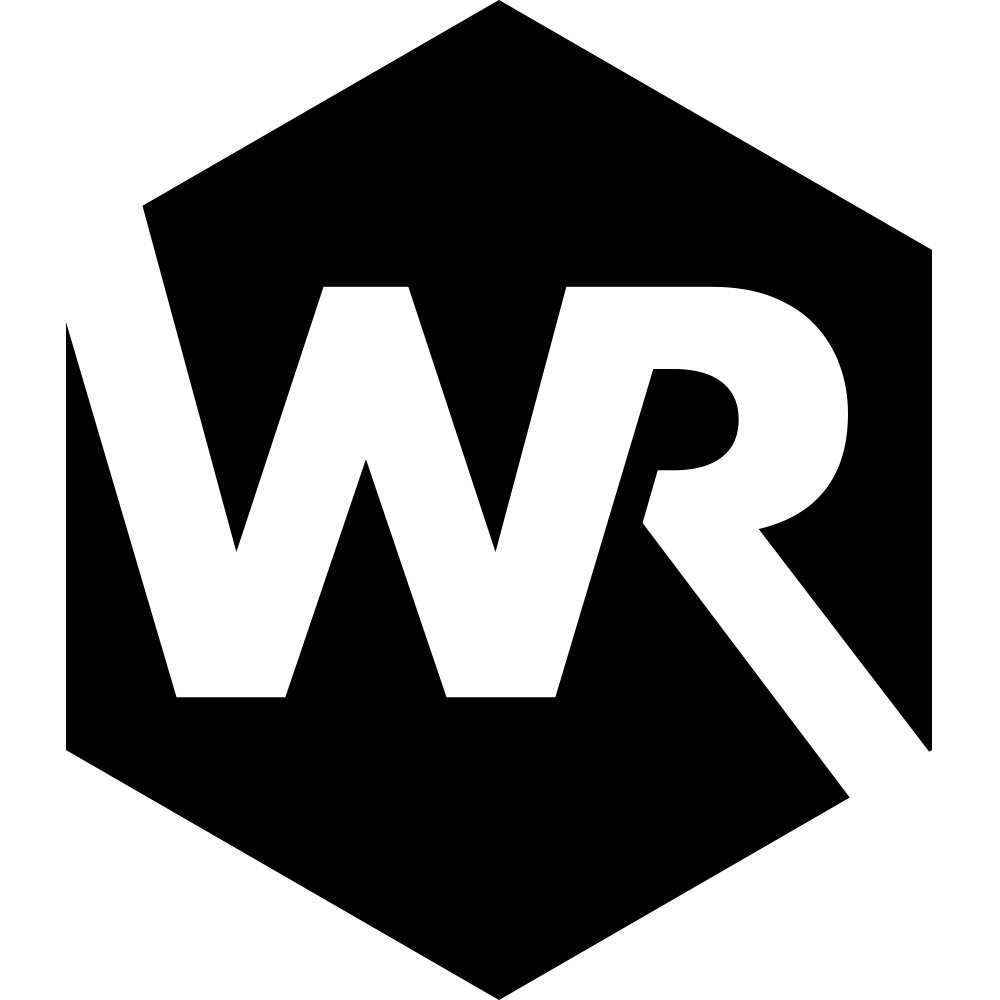



Comments